Lab 23 Configuring VMware vSphere Fault Tolerance
PLEASE NOTE : We are facing a technical issue in our virtual environments at the College. Therefore I am going to describe the labs now onwards without showing any steps or screenshots. When possible I will add images and steps.
Log into the vCentre
Select the virtual machine and select edit settings. Then select the CD-ROM device and change the type of the ROM to “Client Device”
Set Device Mode : Passthrough CDROM.
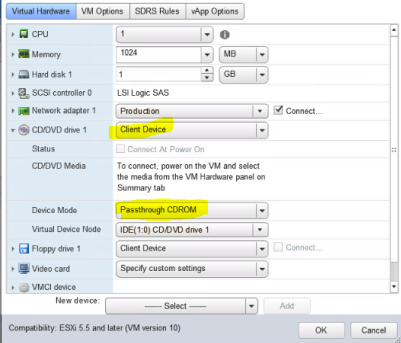
Go to VM Options –> Advanced
Add a new parameter as follows
Name: relay.supported
Value: True
Name: replay.allowFT
Value: True
Name: replay.allowBTonly
Value: True
Click Ok
Now if you click the host and check the host summary it will show you the Fault Tolerance feature is not configured. We have to configure it.
To do that, select the vMotion adapter and go to the settings.
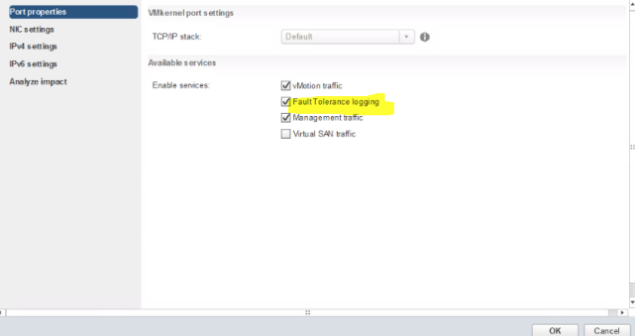
Click on the Cluster, and from the options turn on the fault tolerance
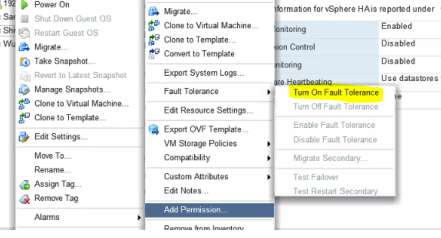
End of the post
Thank you