Lab 7 Creating Folders in VMware vCenter Server
PLEASE NOTE : We are facing a technical issue in our virtual environments at the College. Therefore I am going to describe the labs now onwards without showing any steps or screenshots. When possible I will add images and steps.
In this lab I am going to do,
- Create a Host Folder Object
- Create Two Virtual Machine Folders
Open the link for the Sphere web client and log into the web client.
Please Note: If you have not configured data centre or the host earlier then do it now before you proceed further.
When you signed into the system, right click on the data centre and select All vCentre Action –> Select New host and cluster folder option.
Give the name to the folder. Click OK.
Next step is to drag and drop our ESXi host. Drag and drop the host to the folder.
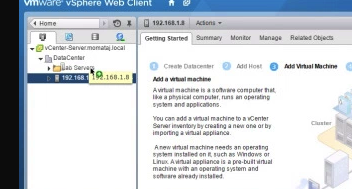
Creating New folder for virtual machine
Right click on the data centre and select All vCentre Actions –> select New VM and template folder.
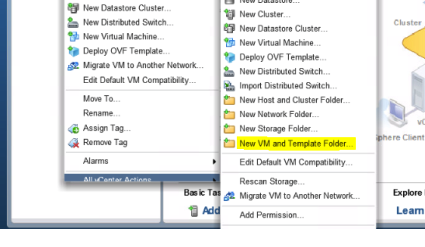
Give a name to the folder.
Click OK.
To view newly created folders, double click the data centre and select top level objects.
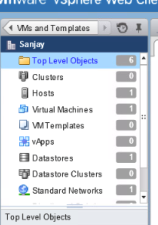
End of the post.
Thank you.