Lab 5 Using the VMware vSphere Web Client
PLEASE NOTE : We are facing a technical issue in our virtual environments at the College. Therefore I am going to describe the labs now onwards without showing any steps or screenshots. When possible I will add images and steps.
In this lab we will log into the vSphere Web Client and check some of the features in the Web Client.
First you have to install the web client to your PC and using your web browser you can open the link for the vSphere Web Client.
VMware port will be 9443 to access the vCentre Server.
Hosts and Clusters
When you logged into the web client you will get the dashboard of the web client with left pane list down menu.
From the left pane list click Hosts & Clusters to see your hosts.
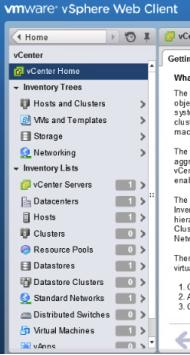
Right click on the virtual machine that you have there and click edit settings. We have to check the ESXi version and change it.
On the bottom of hardware list of the machine there is a option called “Upgrade”. Expand it and check the settings over there.
Tick “Schedule VM compatibility upgrade”
Select compatibility with as – ESXi 5.5 or later.
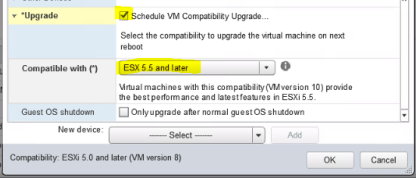
End of the post
Thank you