Lab 12 Using Templates and Clones
PLEASE NOTE : We are facing a technical issue in our virtual environments at the College. Therefore I am going to describe the labs now onwards without showing any steps or screenshots. When possible I will add images and steps.
In this lab, you will perform the following tasks:
- Copy Sysprep Files to vCenter Server Appliance
- Create a Template
- Create Customization Specifications
- Deploy a Virtual Machine from a Template
- Clone a Virtual Machine that is Powered On
- At anytime you can modify the virtual machine setting by clicking edit settings on the virtual machine.
Log into the vCentre and go to Virtual Machines.
Select any virtual machine and right click on it. From the drop down menu select Convert to Template. This will create a template of the Virtual Machine.
To check virtual machine templates go to VM Templates.
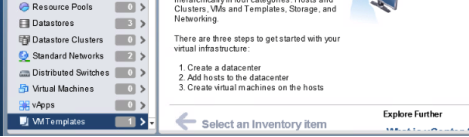
To manage the Customization Specification go to the home page of the vCentre and select Customization Specification Manager.
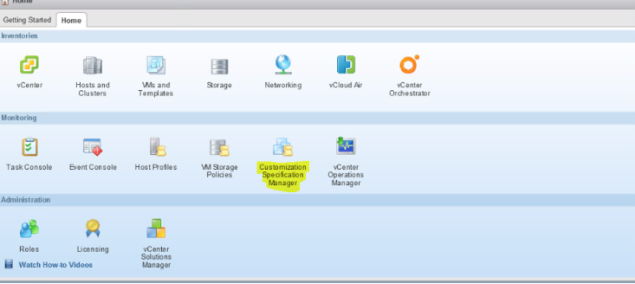
From the customisation specification manager you can customise the virtual machine template as you wish.
How to deploy a Virtual machine from template ?
Right click on the template and from the drop-down menu select Clone to Virtual Machine. Then it will open with virtual machine wizard. Follow the instructions.
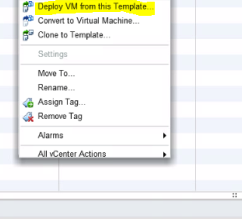
End of the post
Thank you